Import Translation Memory Data
Follow these steps to import Translation Memory Data from TMX files into Swordfish memories.
Procedure
- In the Memories tab, select the memory into wich you want to import a TMX file by clicking on it.
- Select from the main menu or click the
button on the toolbar of the Memories tab.
The Import TMX File dialog appears: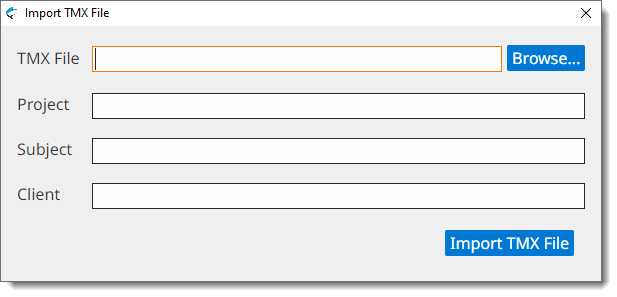
- Type the name of the TMX file to import in the TMX File text box or click the Browse... button next to it to select a TMX file from the file system.
- Optionally, enter a project description for the TMX data in the Project box, or select an existing value from the drop-down list.
- Optionally, enter a subject description for the TMX data in the Subject box, or select an existing value from the drop-down list.
- Optionally, enter a client name for the TMX data in the Client box, or select an existing value from the drop-down list.
- Click the Import TMX File button.