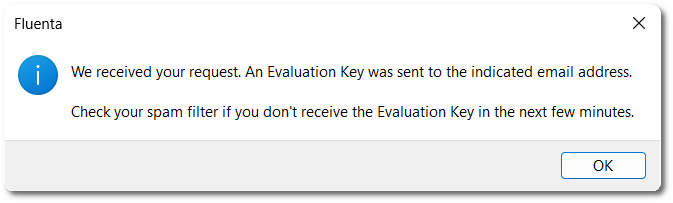First Registration - Evaluation Request
Procedure
- When you open Fluenta from subscription installers for the first time, or when
the subscription key is not registered, the Register
Subscription dialog is displayed:
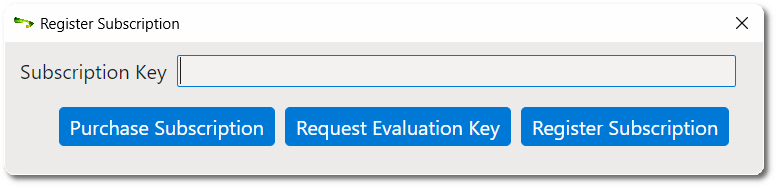
- If you have a subscription key, type it in the Subscription
Key text box and click the Register
Subscription button.On registration success, the main screen will be presented.
- If you don't have a subscription key and wish to test the program during 30
days, click the Request Evaluation Key button.The Request Evaluation Key dialog appears:
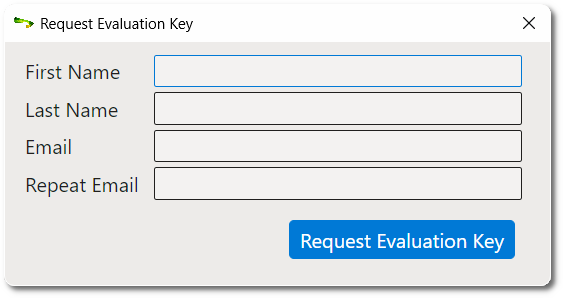
- Enter the requested data and click the Request Evaluation
Key button.On success, an email with the requested evaluation key will be sent to the indicated address and the following dialog will be displayed:Check your email and register the Evaluation Key using the instructions shown above.