Add Configuration File
Procedure
- In XML Options tab of the
Settings dialog, click the Add
Configuration File button.The following dialog appears:
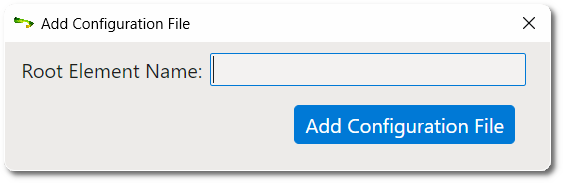
- Type the name of the root element of your XML files in the Root Element text box. The name of the root element is used to name the configuration file.
- Click the Add Configuration File button.The following dialog appears:
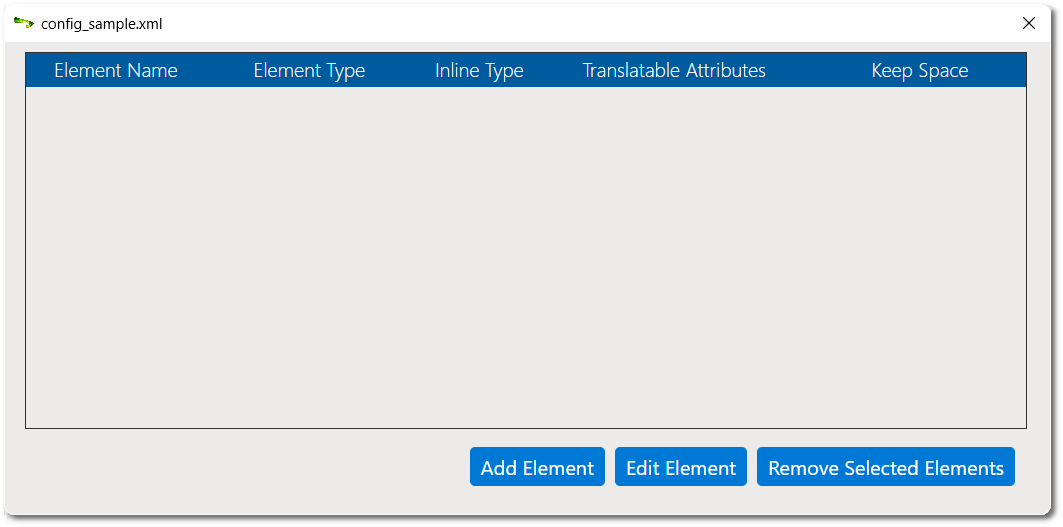
- Click the Add Element button to add the configuration of
an element.The Element Configuration dialog appears:
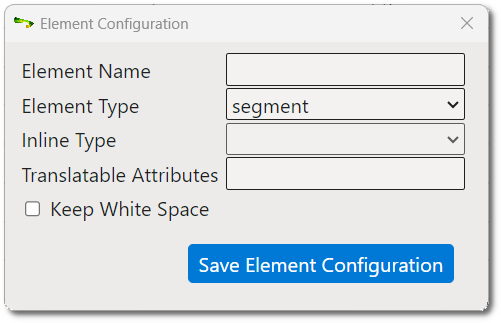
- Type the name of the element being added in the Element Name text box.
- Select the type of element in the Element Type drop-down
list. Available types are:
- segment: the selected element starts a new section of translatable text.
- inline: the selected element represents a change in formatting options and does not start a new section of translatable text.
- ignore: the selected element and its children should be ignored.
- If the element type is "inline", select the kind of formatting represented by the element in the Inline Type drop-down list.
- If the element has translatable attributes, enter their names separated by a ";" in the Translatable Attributes text box.
- If white space needs to be preserved when extracting text, select the Keep White Space check box.
- Click the Save Element Configuration button.
- Repeat the previous steps until all required elements have been configured.